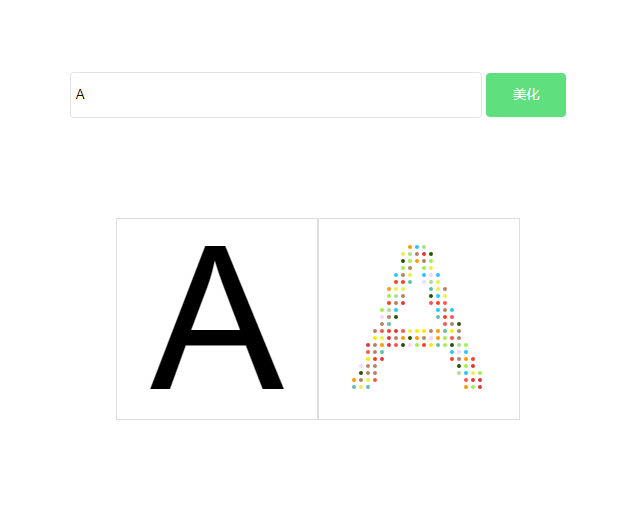canvas文字粒子特效(含运动)
2022年7月8日
最近在学习canvas,对于canvas我本是是不太会的,仅会画个图片文字的,尴尬!!所以下个功夫学习下。
先看一个简单的例子: 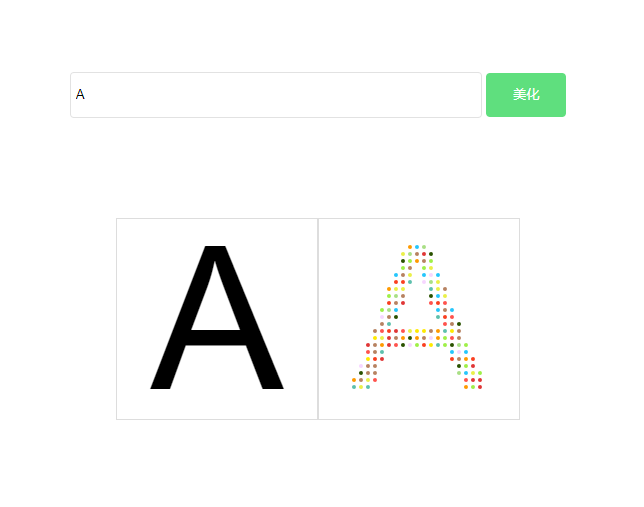
左边是通过canvas fillText API画出来的字,左边是根据右边的canvas用例子组成的。这种原理是过canvas的getImageData()方法获取canvas的像素点,再通过 Uint32Array 这个对象转成数组方便操作。
Uint32Array表示一个由基于平台字节序的32位无符号字节组成的数组.如果需要对字节顺序进行控制(译者注:即 littleEndian 或 bigEndian),请使用DataView代替.数组中每个元素的初始值都是0.一旦创建,你可以用对象的方法引用数组里的元素,或者使用标准的数组索引语法(即,使用中括号)。
通过上述方法获取有效的像素点,用来生成例子文字
代码实现
<!DOCTYPE html>
<html>
<head>
<meta charset="utf-8">
<title></title>
<style media="screen">
* {
padding: 0;
margin: 0;
}
.inp_text_a {
height: 44px;
line-height: 44px;
border-radius: 4px;
border: 1px solid #dddd;
width: 400px;
padding: 0 5px;
outline: none;
}
.inp_btn_a {
width: 80px;
height: 44px;
line-height: 44px;
background: #5fdf7e;
border-radius: 4px;
border: none;
color: #fff;
}
</style>
</head>
<body style="text-align: center">
<div class="" style="width: 800px; margin: 100px auto;">
<input type="text" name="" value="" class="inp_text_a" id="inp_text" placeholder="请输入文字"/>
<input type="button" name="" value="美化" class="inp_btn_a" id="inp_btn" />
</div>
<script type="text/javascript">
document.querySelector("#inp_btn").onclick = function () {
let words = document.querySelector("#inp_text").value
let wordsArr = words.split('')
let canvas = document.querySelectorAll('canvas')
let body = document.querySelector('body')
for(let i = 0; i < canvas.length; i ++) {
body.removeChild(canvas[i])
}
for (let i = 0; i < wordsArr.length; i++) {
draw(wordsArr[i])
}
}
function draw (words) {
let canvas = document.createElement('canvas')
let ctx = canvas.getContext('2d')
canvas.width = 400 / 2
canvas.height = 400 / 2
ctx.textAlign = "center"
ctx.font = "200px arial"
ctx.fillText(words, 200 / 2, 350 / 2 - 5)
drawColors(ctx, canvas)
}
function drawColors (ctx, canvas) {
let gridY = 7,
gridX = 7;
var idata = ctx.getImageData(0, 0, canvas.width, canvas.height);
var buffer32 = new Uint32Array(idata.data.buffer);
var canvas_new = document.createElement('canvas')
var context = canvas_new.getContext('2d')
canvas_new.width = canvas.width
canvas_new.height = canvas.height
for (var j = 0; j < canvas.height; j += gridY)
{
for (var i = 0; i < canvas.width; i += gridX)
{
if (buffer32[j * canvas.width + i])
{
var particle = drawArc(context, i, j);
}
}
}
document.querySelectorAll('body')[0].appendChild(canvas)
document.querySelectorAll('body')[0].appendChild(canvas_new)
}
function drawArc(context, x, y)
{
let colors = ["#feea00", "#a9df85", "#5dc0ad", "#ff9a00", "#fa3f20", "#e03636", "#25c6fc", "#ff534d", "#b78261", "#b78261", "#eaf048", "#9ff048", "#2a5200", "#f6d6ff"]
context.beginPath();
context.arc(x, y, 2, 0, 2 * Math.PI);
context.fillStyle = colors[getRandom(0, colors.length - 1)];
context.fill();
context.closePath();
}
function getRandom(min, max)
{
return Math.floor((Math.random() * (max - min + 1) + min))
}
</script>
</body>
</html>
当然这只是静态的,没加任何效果的。但是原理都是一样的,知道了原理,都是万变不离其宗的。接下来只是在原来的基础上加上动画了。
代码实现如下,大部分代码都有注释的:
/**
* canvas 粒子文字
*/
class WordsCanvas {
constructor (canvas, options = {}) {
this.canvas = canvas ? (typeof canvas == 'object' ? canvas : document.querySelector(canvas)) : document.createElement('canvas')
this.data = {}
this.ctx = this.canvas.getContext('2d')
this.particles = []
this.init(options)
this.lock = true
}
init (options) {
let defaultConfig = {
colors: ["#feea00", "#a9df85", "#5dc0ad", "#ff9a00", "#fa3f20", "#e03636", "#25c6fc", "#ff534d", "#b78261", "#b78261", "#eaf048", "#9ff048", "#2a5200", "#f6d6ff"],
r: 2,
wordWidth: 0,
gridY: 7, // 间隔像素点
gridX: 7, //间隔像素点
}
this.data = Object.assign({}, defaultConfig, options)
}
render (words) {
this.ctx.textAlign = "center"
this.ctx.textBaseline = "middle";
this.ctx.font = "200px Arial"
let wordWidth = this.ctx.measureText(words).width
if (wordWidth > window.innerWidth) {
let rows = Math.ceil(wordWidth / window.innerWidth)
this.canvas.width = window.innerWidth
this.canvas.height = 200 * rows
} else{
this.canvas.width = 200 * words.length
this.canvas.height = 200
}
this.cw = this.canvas.width
this.ch = this.canvas.height
this.ctx.clearRect(0 , 0, this.cw, this.ch)
this.ctx.textAlign = "center"
this.ctx.textBaseline = "middle"
this.ctx.font = "200px Arial"
// this.ctx.fillText(words, (this.cw - wordWidth ) / 2 + wordWidth / 2, 200 / 2, this.cw)
this.renderWords(words, (this.cw - wordWidth ) / 2 + wordWidth / 2, 200 / 2, this.cw)
let imgData = this.ctx.getImageData(0, 0, this.cw, this.ch)
this.ctx.clearRect(0 , 0, this.cw, this.ch)
this.createParticle(imgData)
}
/**
* 随机返回一个颜色
* @return {[type]} [description]
*/
getRandomColor () {
return this.data.colors[this.getRandom(0, this.data.colors.length - 1)]
}
/**
* 创建粒子集合
* @param {[type]} imgData [description]
* @return {[type]} [description]
*/
createParticle (imgData) {
let buffer32 = new Uint32Array(imgData.data.buffer)
for (var j = 0; j < this.ch; j += this.data.gridY)
{
for (var i = 0; i < this.cw; i += this.data.gridX)
{
if (buffer32[j * this.cw + i])
{
var part = this.particle(i, j, this.data.r, this.getRandomColor(), this.cw, this.ch)
this.renderParticle(part)
this.particles.push(part)
}
}
}
this.animation()
}
/**
* 动画执行函数
* @return {[type]} [description]
*/
animation () {
let that = this
let thisTIme = new Date()
let animTime = null
doAnimation()
let pause = false
function doAnimation(time) {
that.ctx.clearRect(0, 0, that.cw, that.ch)
that.particles.forEach(item => {
if(that.lock){
if(Math.abs(item.targetX-item.x) < 0.01 && Math.abs(item.targetY-item.y) < 0.01){
item.x = item.targetX
item.y = item.targetY
pause = true
if(thisTIme - animTime > 300) that.lock = false
} else{
item.x += (item.targetX - item.x) * 0.2
item.y += (item.targetY - item.y) * 0.2
animTime = new Date()
}
}else{
console.log(2);
if(Math.abs(item.initX-item.x) < 0.01 && Math.abs(item.initY-item.y) < 0.01){
item.x = item.initX
item.y = item.initY
pause = true
console.log("执行完毕!")
} else{
item.x += (item.initX-item.x) * 0.01
item.y += (item.initY-item.y) * 0.01
pause = false
}
}
that.renderParticle(item)
})
if(!pause) {
window.requestAnimationFrame(doAnimation)
}
}
}
/**
* 画文字
* @param {[type]} t [description]
* @param {[type]} x [description]
* @param {[type]} y [description]
* @param {[type]} w [description]
* @return {[type]} [description]
*/
renderWords (t, x, y, w) {
t = t.replace(/\s/g,"");
let textArr = t.split('')
let cw = this.cw
let texts = []
// 一行的字数
let temp = []
let textNumber = Math.floor(cw / 200)
textArr.forEach((v, i) => {
let row = Math.floor(i / textNumber)
if (texts[row]) {
texts[row].push(v)
} else {
texts[row] = []
texts[row].push(v)
}
})
texts.forEach((v, i) => {
this.ctx.fillText(v.join(''), x, y + (i * 200), cw)
})
}
/**
* 渲染单个粒子
* @param {[type]} particle [description]
* @return {[type]} [description]
*/
renderParticle (particle) {
this.ctx.save()
this.ctx.fillStyle = particle.color
this.ctx.beginPath()
this.ctx.arc(particle.x, particle.y, particle.r, 0, 2 * Math.PI, true)
this.ctx.closePath()
this.ctx.fill()
this.ctx.restore()
}
getRandom(min, max) {
return Math.floor((Math.random() * (max - min + 1) + min))
}
/**
* 粒子构造函数
* @param {Number} x [x坐标]
* @param {Number} y [y坐标]
* @param {Number} r [半径]
* @param {Number} cw [canvas宽]
* @param {Number} ch [canvas高]
* @return {Object} [粒子对象]
*/
particle (x, y, r, color, cw, ch) {
let initx = Math.random() * cw
let inity = Math.random() * ch
return {
targetX: x,
targetY: y,
color: color,
initX: initx,
initY: inity,
x: initx,
y: inity,
r: r,
}
}
}
module.exports = WordsCanvas;
调用方式
let a = new WordsCanvas(document.querySelector("#canvasWords"), {})
a.render('A')
最终实现的效果如下:
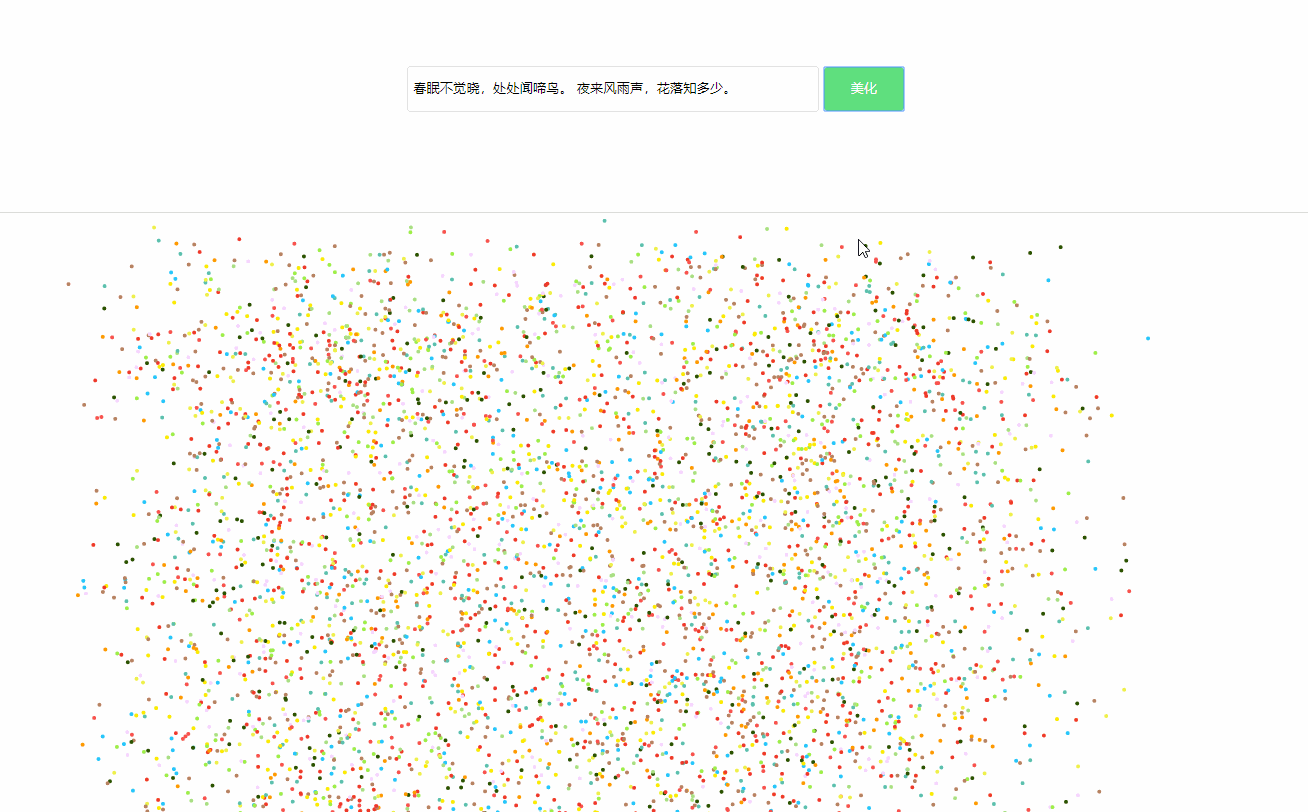
最后奉上github地址: https://github.com/CavinHuang/canvas-study-demo/tree/master/app/templates/canvas-word